There are many famous debates in history: dogs vs cats, vanilla vs chocolate & Coke vs Pepsi just to name a few. In the IT world, one of the more common debates is “single platform vs point solution”. That is, when it comes to the best way to monitor and manage a network, is it better to have a single management platform that can do multiple things, or would it be better to have an array of tools that are each specialized for a job?
The choice can be thought of as being between Multitaskers & Unitaskers. Swiss Army knives, vs dedicated instruments. As for most things in life, the answer can be complex, and probably will never be agreed upon by everyone – but that doesn’t mean we can’t explore the subject and form some opinions of our own.
For this debate, we need to look the major considerations which go into this choice. That is, what key areas need to be addressed by any type of network monitoring and management solution and then how do our two options fair in those spaces? For this post, I will focus on 3 main areas to try to draw some conclusions:
- Initial Cost
- Operations
- Maintenance
1) Initial Cost
This may be one of the more difficult areas to really get a handle on, as costs can vary wildly from one vender to another. Many of the “All-In-One” tools come with a steep entry price, but then do not grow significantly after that. Other AIO tools offer flexible licensing options which allow you to only purchase the particular modules or features that you need, and then easily add-on other features when you want them.
In contrast, the “Point-Solutions” may not come with a large price tag, but you need to purchase multiple tools in order to cover your needs. You can therefore take a piecemeal approach to purchasing which can certainly spread your costs out as long as you don’t leave critical gaps in your monitoring in the meantime. And, over time, the combined costs for many tools can become larger than a single system.
Newer options like pay-as-you-go SaaS models can greatly reduce or even eliminate the upfront costs for both AOI and Point Solutions. It is important to investigate if the vendors you are looking at offer that type of service.
Bottom Line:
Budgets always matter. If your organization is large enough to absorb the initial cost of a larger umbrella NMS, then this typically leads to a lower total cost in the long run, as long as you don’t also need to supplement the AIO solution with too many secondary solutions. SaaS models can be a great way to get going with either option as they reduce the initial Cap-Ex spend necessary.
2) Operations
In some ways, the real heart of the question AIO vs PS comes should come down to this – “which choice will help me solve issues more quickly”? Most monitoring solutions are used to respond when there is an issue with service delivery, and so the first goal of any NMS should be to help the IT team rapidly diagnose and repair problems.
When thought of in the context of the AIO vs PS debate, then you need to think about the workflow involved when an alarm or ticket is raised. With an AIO solution, an IT pro would immediately use that system to try both see the alarm and then to dive into the affected systems or devices to try and understand the root cause of the problem.
If the issue is systemic (meaning that multiple locations/users/services are affected) then an AIO solution has the clear advantage of being able to see a more holistic view of the network as a whole instead of just a small portion as would be the case for many Point Solutions. If the AIO application contains a root cause engine then this can be a huge time saver as it may be able to immediately point the staff in the right direction.
On the other hand, if that AIO solution cannot see deeply enough into the individual systems to pinpoint the issues, then a point solution has an advantage due to its (typically) deeper understanding of the systems it monitors. It may be that only a solution provided directly by the systems manufacturer would have insight into the cause of the problem.
Bottom line
All In One solutions typically work best when problems occur which affect more than one area of the network. Whereas Point Solutions may be required if there are proprietary components that don’t have good support for standards based monitoring like SNMP.
3) Maintenance
The last major consideration is one that I don’t think gets enough attention in this debate- the ongoing maintenance of the solutions themselves i.e. “managing the management solutions”. All solutions require “maintenance” to keep them working optimally. There are upgrades, patches, server moves etc. There are also the training requirements of any staff that need to use these systems. This can add up to significant time and energy “costs”.
This is where AIO solutions can really shine. Instead of having to maintain and upgrade many solutions, your staff can focus on maintaining a single system. The same thing goes for training – think about how hard it can be to really become an expert in anything, then multiply that by the training required to become proficient at X number of tools that your organization has purchased.
I have seen many places where the expertise in certain tools becomes specialized – and therefore becomes a single point of failure for the organization. If only “Bob” knows how to use that tool, then what happens when there is a problem and “Bob” in on vacation, or leaves the group?
Bottom Line:
Unless your organization can spend the time and money necessary to keep the entire staff fully trained on all of the critical network tools, then AIO solutions offer a real advantage over point solutions when it comes to maintainability of your IT management systems.
In the end, I suspect that this debate will never completely be decided. There are many valid reasons for organizations to choose one path over another when it comes how to organize their IT monitoring platforms.
In our view, we see some real advantages to the All-In-One solution approach, as long as the platform of choice does not have too many gaps in it which then need to be filled with additional point solutions.
Thanks to NMSaaS for the article.
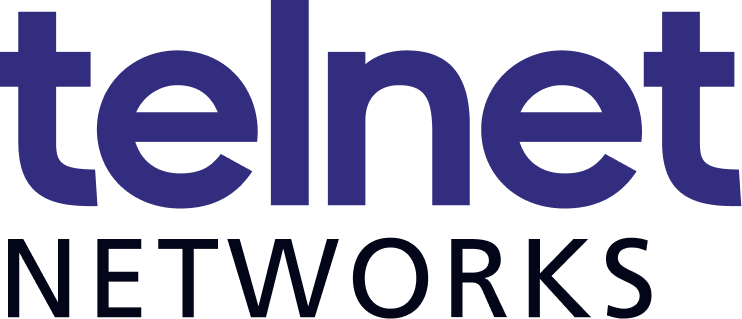





 Join Jason Farrer, Sales Engineer with
Join Jason Farrer, Sales Engineer with 








