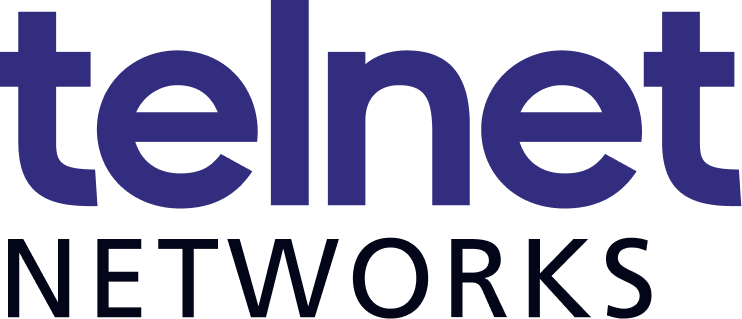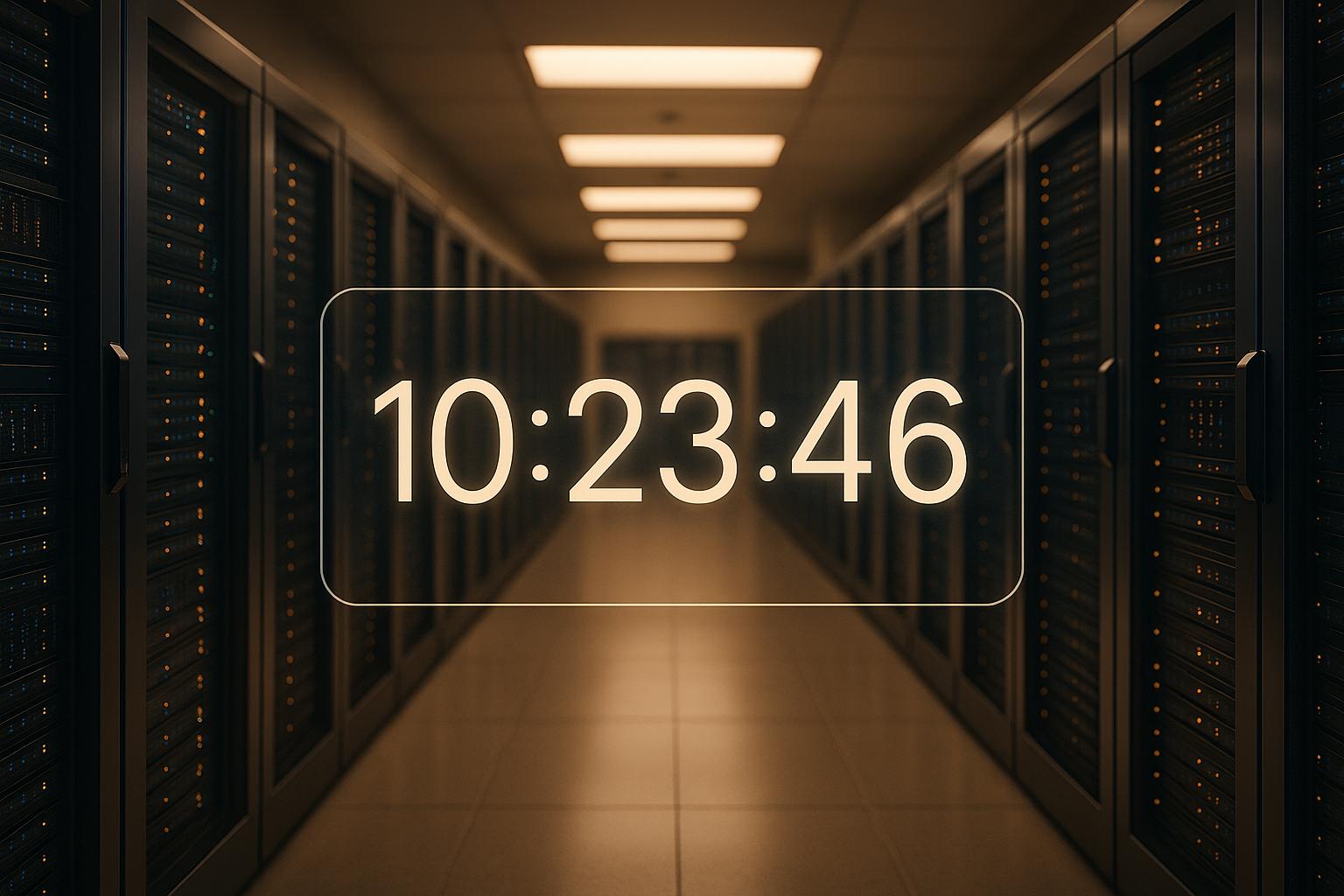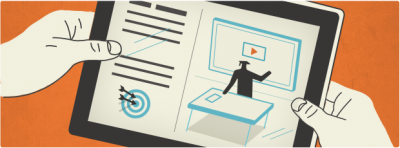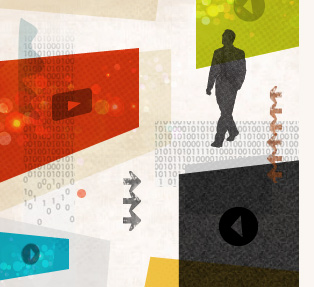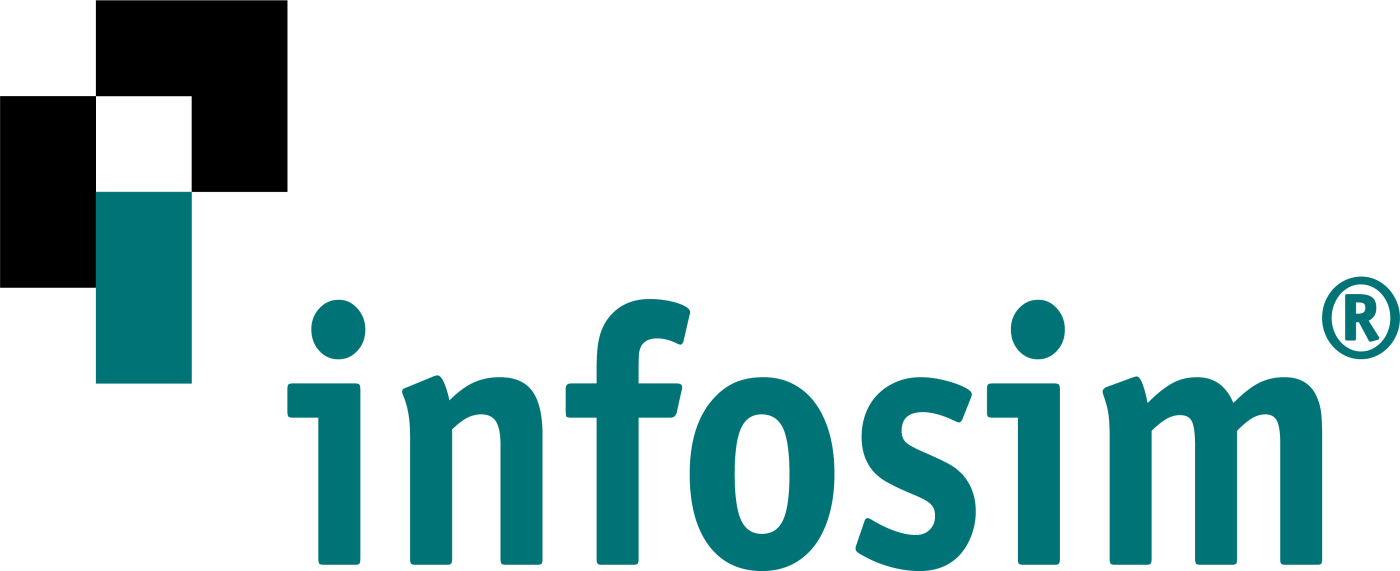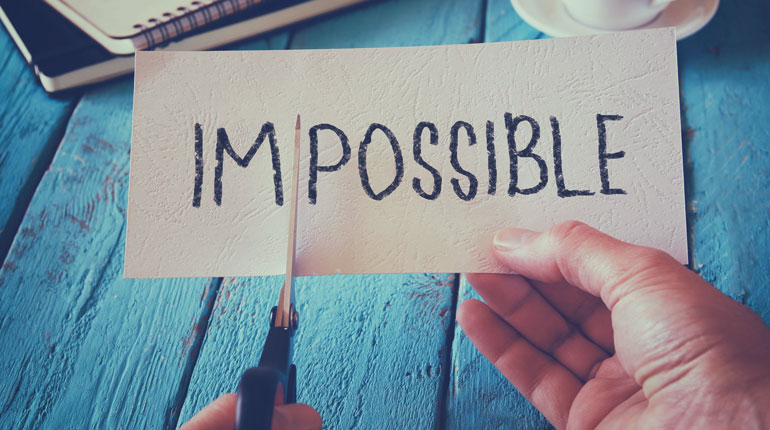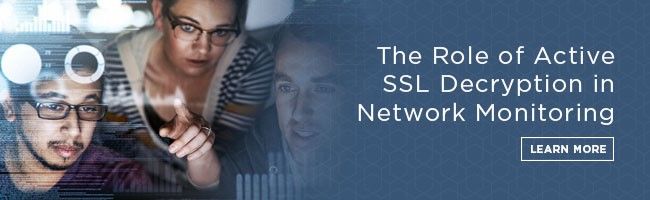As the seasons change, so do the demands on your network. Our Fall Product Update showcases new and updated products from Telnet Networks’ strategic partners, offering a selection of new launches and enhancements, keeping customers informed about the latest developments and changes in technology. Stay in the loop on the newest product changes and what’s on the horizon.

Safran’s upgraded VersaSync™ GNSS Master Clock delivers precise, resilient timing in a compact, conduction-cooled design. Offering enhanced stability, extended holdover, and improved resistance to power fluctuations and signal interference, it ensures reliable synchronization even in GNSS-denied or harsh environments. Secure NTP/PTP protocols, broad I/O, and full backward compatibility make upgrades simple and integration seamless.

Skydel AI, Safran’s GNSS-simulation tool, uses AI to simplify scenario setup with natural language Python-script generation and features an AI-powered tropospheric model that improves wet delay accuracy by up to 88% using real-time weather data. According to Safran, the tropospheric model is integrated with the Open-Meteo API and is driven by a neural network trained on 14 million samples from 221 GNSS stations. The tool aims to reduce manual effort in scenario configuration and shorten test cycles by dynamically producing Python code from natural language prompts. It is expected to be offered through Safran’s support offerings in a future release.

Skydel 25.6.1 is part of Safran’s ongoing quarterly updates that expand the capabilities of its market leading GNSS simulation software. This release maintains high-capacity signal generation while supporting features such as OSNMA for Galileo satellites, advanced interference types, IQ playback, custom constellations, and the import of GPS CNAV data from RINEX v4 files. By consolidating these enhancements in 25.6.1, Safran enables users to test more complex scenarios with improved flexibility and accuracy while benefiting from its agile development approach.

VIAVI has launched a suite of all-in-one handheld testers tailored for last-mile fiber service activation and testing, capable of handling multi-gigabit data rates up to 10 Gbps. The new devices consolidate fiber, Ethernet, WiFi 7, and DOCSIS testing into a single rugged instrument, reducing learning curves for technicians and accelerating deployment. They offer preconfigured and customizable test profiles, automatic pass/fail indications, and compatibility with VIAVI’s Test Process Automation (TPA) workflow system.

Allegro Packets’ Network Multimeter 4.5 software update introduces key updates to enhance network monitoring and analysis. It adds TCP statistics for Layer 7 protocols, improved long-term MAC/IP tracking, and a new BGP measurement module for detailed router and traffic statistics. The Snort configuration now includes a built-in rule editor, allowing users to edit and upload configuration files directly through the browser.
If any of these are something you would like to discuss for your facility, contact our sales team today for a free consultation.